How to Add Text to Speech to Capcut: Quick Tutorial
Wed Feb 14 2024 • Aliaksei Horbel
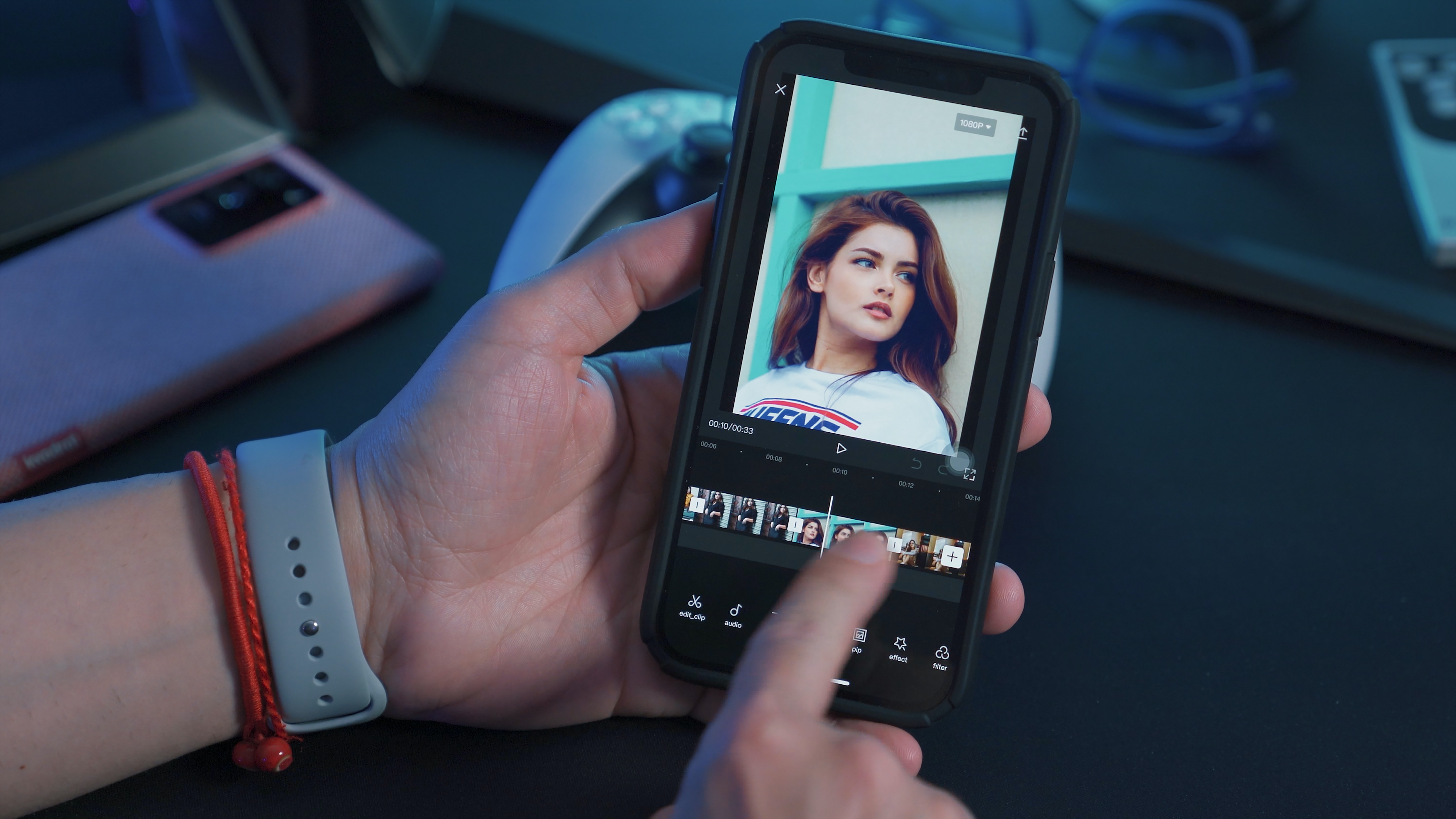
Adding text-to-speech to videos is a dynamic way to engage with viewers, and CapCut provides this feature with user-friendly functionality. CapCut's text-to-speech option allows content creators to transform text into natural-sounding speech, enhancing the auditory experience of their audience. This feature is particularly beneficial for those who want to add narration or voiceover to their videos without using their own voice. It's a simple and effective way to convey messages in videos. Learning how to add text-to-speech in CapCut involves a few straightforward steps. Users need to navigate to the 'Text' panel within the application and select their preferred style or templates for the text they intend to convert. Once the text is added, CapCut offers a range of voice effects and adjustable settings to fine-tune the output. This capability is not just a convenience; it opens up new creative possibilities, from crafting compelling stories to providing clear instructions, all while maintaining the visual flow of the content. Content creators can choose from a variety of languages and voices to match the context of their videos, making their content accessible and tailored to a wide audience. The process is designed to be quick and requires no prior technical knowledge, which makes CapCut an appealing choice for both experienced videographers and newcomers to video editing.
Getting Started with Text to Speech in CapCut
CapCut, a versatile video editing tool, offers a useful Text to Speech (TTS) feature that transforms text into natural-sounding voiceovers. This function is accessible within the mobile app, streamlining the process of narration and enhancing videos with ease.
Prerequisites for Using Text to Speech
Before employing the Text to Speech function in CapCut, users need to ensure they:
- Download the CapCut App: It is available for free on the App Store for iOS devices and the Google Play Store for Android devices.
- Update to the Latest Version: Having the latest version of the app ensures access to the most current features and bug fixes.
- Create or Import a Project: Start a new project in CapCut or import one that requires a voiceover.
- Have a Stable Internet Connection: This is key since the TTS feature may need an internet connection to process the text conversion.
By satisfying these prerequisites, users will be ready to seamlessly incorporate spoken words into their videos using CapCut's TTS feature.
Benefits of using CapCut's text to audio converter
CapCut's text to audio feature offers multiple advantages for video creators. By converting text to speech, CapCut provides an efficient solution for voiceovers, which traditionally require considerable time, effort, and money to produce. The text to audio tool's ease of use entails a simple, user-friendly process where text is transformed into audio with just a few taps, streamlining content creation. Efficiency and productivity are at the core of CapCut's text to audio converter. One can quickly add a professional-sounding voiceover without the need for expensive or complex recording equipment. It saves time for creators who can focus more on other aspects of video production. This function is also inclusive, offering voice variations that cater to different global user needs**.** The voices generated are not only clear but also professional, enhancing the overall presentation of the videos. Accessibility is another important benefit. With this feature, content creators can make their videos more accessible to audiences, including those who may prefer listening to content rather than reading onscreen text.
- Efficiency: Quick, simple voiceover creation without extra costs.
- Accessibility: Makes video content more consumable for all audiences.
- Professionalism: High-quality, professional-sounding voice options.
These features together ensure that creators have at their disposal a powerful, cost-effective tool to elevate their video content. CapCut's tool reflects a significant advancement in making content creation more accessible and professional for a wide range of users.
Adding and Customizing Text to Speech
In CapCut, text to speech is a feature that allows users to convert written text into spoken narration within their video projects. This transformation is done through a few simple steps, enabling creators to bring a voice to their text elements.
Finalizing Text to Speech Edits
After the text has been input and converted using CapCut's Text to Speech (TTS) tool, it's essential to fine-tune the speech output to align with the video's tone and pace. Users can apply voice effects and adjust settings to ensure the voiceover meets their desired style. It involves reviewing the TTS narration in the context of the video's visual elements and making changes as necessary. Adjustments may include tweaking the speed, pitch, and volume of the speech to create a more natural and engaging listening experience for the audience. Image source: Unsplash
Level up your reading with Peech
Boost your productivity and absorb knowledge faster than ever.
Start now